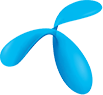Grab the URL and test the API in your own code
Test the API in your own code or using API tools, like Postman, by following these two steps:
- Add /sandbox/ to the URL for the API:
- Start the URL with https://api.telenor.no
- Add /sandbox/v1
- Add the URL for the API you want to test (see the docs page for the specific API)
- Set header:
- Key: Authorization
- Value: Bearer blabla
The API in Sandbox will return dummy data. You will find more information in the docs.